Outgoing mail
E-mails that are sent from the website via forms or Weblication® Mailer functions can be saved and viewed in the e-mail administration with outbox. This is particularly useful if mail servers do not always reliably send the e-mails generated via the forms.
The most important functions are listed below:
- Email management with outbox and directories for sent and failed emails.
- You can set which directories can be used and how long e-mails should be stored in each directory.
- Multiple mail servers can be used.
- Possible errors are pointed out when checking the mail dispatch.
- Suggested solutions are also provided.
- The storage of emails on the server can be encrypted.
- Retrieval of the email content of encrypted emails is only possible with a password.
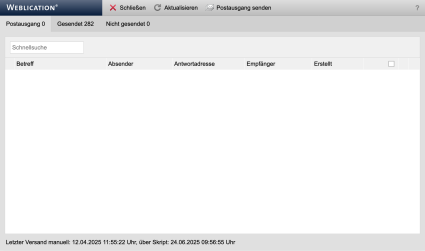
Operation
The outbox window is divided into the tabs described below and lists the corresponding e-mails with subject, sender, reply address, recipient and creation date.
'Close':
Clicking on this button closes the Outbox window.
'Refresh':
Clicking this button refreshes the contents of the window.
'Send outbox':
Clicking on this button resends the e-mails stored in the Outbox tab.
'Outbox':
This tab displays all emails which, due to the setting, are either deliberately filed in the Outbox or could not be sent successfully when sent.
The functions in the last column can be used to call up, download or delete any email for processing. If several e-mails are to be deleted in one process, the checkbox in the column header can be activated and the corresponding e-mails selected.
Any errors that occur during e-mail dispatch are logged and can be displayed via a red symbol for the e-mail.
'Sent':
All emails that have been successfully sent are displayed in this tab.
The functions in the last column can be used to view, download or delete any email. If several emails are to be deleted in one process, the checkbox in the column header can be activated and the corresponding emails selected.
By clicking on the "Delete all sent emails" button at the top of the window, the emails in the Sent tab are deleted in one process.
'Not sent':
This tab displays all emails that could not be sent successfully even after the specified number of send attempts.
Using the functions in the last column, each email can be called up for viewing, downloaded, moved to the outbox again or deleted. If several emails are to be deleted in one process, the checkbox in the column header can be activated and the corresponding emails selected.
The "Move to outbox again" function makes it possible to send an email again via the outbox.
'Outbox not yet activated?':
The outbox can be activated via the system settings (mail server) .
'Send outbox after page view?':
Via the additional tool "BASE Analyzer / Updater" tool, you can click on the sub-item"Send outbox after page view" to add the pre.php so that the outbox is sent after the page view.
'Notes':
- The Sent folder is not used for system emails (security monitoring, WAI report).
- For TAN emails for two-factor authentication, only unsuccessfully sent emails are displayed in the outbox.


