Image - Edit metadata
In addition to image editing via the image editor, metadata can be added to checked-in images. Metadata describes the image and offers various additional setting options for the image.
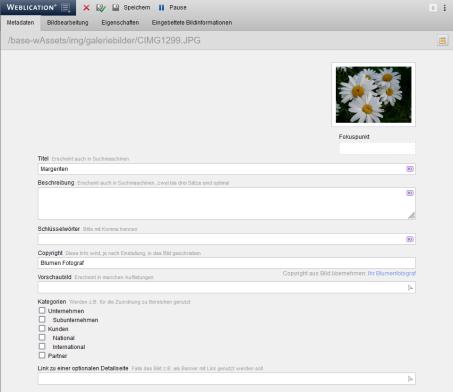
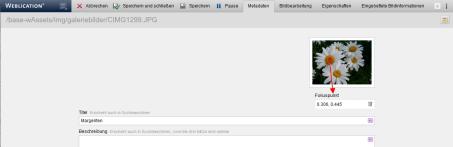
Operation
The fields that can be maintained for a checked-in image in the standard system are described below. Individual fields and setting options can also be defined via the edit mask, which can be called up in the top right-hand corner.
'Focus point':
Clicking in the preview image sets a focus point, which is represented by a red circle.
The focus point is used to ensure that the important area of an image is also displayed when the image is cropped. This can be useful, for example, for output via the image element, in image galleries, lists, banner sliders, etc.
A prerequisite for the focus point is that the image is cropped (mode: crop).
'Title':
In this field you can optionally enter a title for the image.
This can be used, for example, for an image subtitle for the image element, for image galleries, etc.
'Description':
In this field, you can optionally enter a description for the image.
This can be used, for example, for a more detailed image description for the image element, for image galleries, etc.
'Keywords':
You can optionally enter keywords for the image in this field.
These can be interesting for full text searches, for example, but also for other purposes.
'Copyright':
You can optionally enter a copyright text in this field.
This can be used for output as an image element, in image galleries, etc. to make it clear who owns the rights to the image.
'Preview image':
You can optionally select an individual thumbnail image using the selection arrow on the right-hand side of the field.
This image appears as a thumbnail image if the image is displayed in a list page with an activated thumbnail image (e.g. in image galleries).
'Categories':
Here you can optionally assign the categories that are to be assigned to the image.
'Link to an optional detail page':
In this field you can optionally enter a link which should be used, for example, when used as a banner image with a link.


