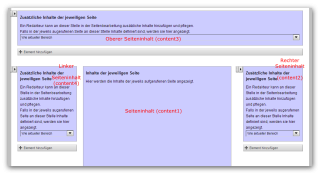Further information
Content areas
Each Weblication® page consists of at least one, often even several content areas.
These areas can perform different tasks, such as displaying the company address or a banner advertisement.


Global content
Each area can now access centrally stored, globally available content. This ensures that you can, for example, only maintain the company address in one place, but display it in many different places. You can find this option under"Assign portal content" when editing the content structure.
Global content is displayed on every content page in the selected area.

Navigation-dependent content
Global content can also be displayed depending on the selected navigation point. You simply assign a centrally stored content to the desired navigation points. This is then displayed when the navigation point is called up in the selected area.


Contents of the respective page
You maintain the page content of each page via the page editing of the respective page.
Depending on the global setting under Assign portal content, editors can define individual content areas (center, top, left, right, bottom) depending on the basic structure of the page.
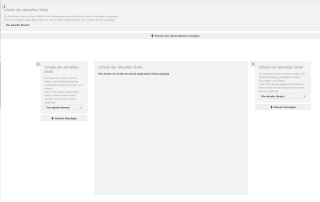
Content areas
Each Weblication® page consists of at least one, often even several content areas.
These areas can perform different tasks, such as displaying the company address or a banner advertisement.


Global content
Each area can now access centrally stored, globally available content. This ensures that you can, for example, only maintain the company address in one place, but display it in many different places. You can find this option under"Assign portal content" when editing the content structure.
Global content is displayed on every content page in the selected area.
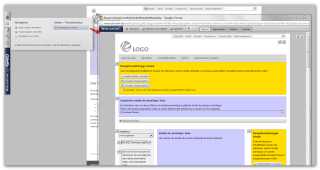
Navigation-dependent content
Global content can also be displayed depending on the selected navigation point. You simply assign a centrally stored content to the desired navigation points. This is then displayed when the navigation point is called up in the selected area.


Contents of the respective page
You maintain the page content of each page via the page editing of the respective page.
Depending on the global setting under Assign portal content, editors can define individual content areas (center, top, left, right, bottom) depending on the basic structure of the page.