Tools - Advanced cleanup
You can clean up the project using the tools. Among other things, this allows you to delete cache files and temporary images. Permissions at file or directory level and personalization rights at file level can also be changed to inheritance.
This clean-up function is best accessed via the Weblication® panel under 'Tools - Advanced clean-up'.

Click on the "Advanced cleanup" button to open the tool in a new window.
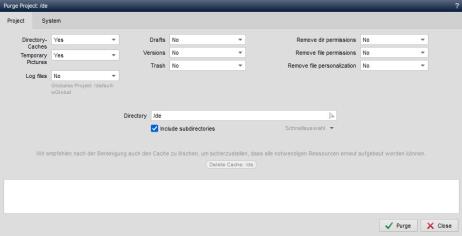
Operation
Directoryindex':
In this field, you can use the selection arrow on the right to specify whether the directory index should be included in the cleanup process or not. A directory index is created when a directory is called up via the directory structure (backend, file selection, etc.) and is used as a cache for the view.
Possible values: Delete (default value) | Do not delete
'Temporary images':
In this field, you can use the right selection arrow to specify whether or not temporary images should be included in the cleanup process. These are created e.g. for preview images, etc.
Possible values: Delete (default value) | Do not delete
'Log files':
In this field, you can use the right selection arrow to specify whether log files (e.g. actions, watchdog, requests, cachebuilder) should be included in the cleanup process or not.
Possible values: Do not delete (default value) | Delete all | Older than one day / one week / one month / one year
(available from CMS version 010.002.068.000)
'Working copies':
In this field, you can use the selection arrow on the right to specify whether or not working copies should be included in the cleanup process. Working copies are created if file processing was not ended with'Cancel' or'Save and close' or with'Pause'.
Possible values: Delete | Do not delete (default value)
'Versions':
In this field, you can use the right selection arrow to specify whether versions should be included in the cleanup process or not. Versions are created each time you'Save and close' a file edit.
Possible values: Delete | Do not delete (default value)
'Permissions at directory level':
In this field, you can use the right selection arrow to specify whether or not the directory permissions should be included in the cleanup process. Deletion means that inheritance is set in the directory rights.
Possible values: Delete (default value) | Do not delete
'Permissions at file level':
In this field, you can use the right selection arrow to specify whether or not the file permissions should be included in the cleanup process. Deleting means that inheritance is set in the file permissions.
Possible values: Delete (default value) | Do not delete
'Personalization at file level':
In this field, you can use the right selection arrow to specify whether the personalization rights (right to view files) should be included in the clean-up process or not. Deletion means that personalization is set to inheritance in the files.
Possible values: Delete (default value) | Do not delete
'Directory':
In this field, you can use the right selection arrow to select the directory within which the cleanup process should take place.
The corresponding assets directory is offered as a link on the right below the field. By clicking on the link, you can copy the path of the assets directory into the field so that you can also carry out a cleanup there.
As there is usually little to clean up in the global project, there is no additional link available for this. If a cleanup is required, enter the path manually in the field (e.g. /default-wGlobal).
'Include subdirectories':
If this parameter is activated, the subdirectories of the specified'Directory' are also included recursively.
'Clear cache':
At this point, you are offered links to delete the project cache for all content projects / language projects of the project.
After a project cleanup, it is recommended to delete the project cache of the corresponding project directory. Otherwise it can happen that, for example, images referenced in a page point to paths within the cached page that no longer exist. Deleting the project cache ensures that the page cache is recreated the next time the page is called up and that images, etc. are regenerated.
'Clean up':
Clicking on this button starts the cleanup with the previously defined settings. The status of the cleanup action is displayed in the window above.
'Close':
Closes the current window.


