Tools - Search and replace
Under the tools, you can search for character strings in ASCII or markup files within the project and replace them with others.
The function should be used with the utmost care, as the process can no longer be undone. To be on the safe side, you should therefore always create a backup of the relevant directories beforehand. You can also use a'Search only' operation to check in advance in which files changes will be made during a'Search and replace' operation.

Click on the"Search and replace" button to open the tool in a new window.
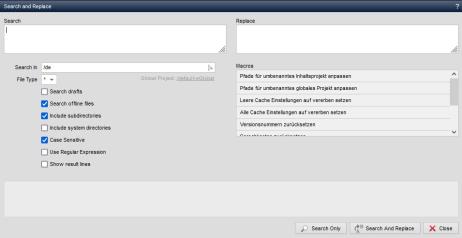
Operation
'Search for':
In this field, enter the character string to be searched for ('Search only') or the character string to be replaced ('Search and replace').
For example, directory details can be changed or entries in the document extension, etc. can be changed across directories. When specifying paths, you should always enter the directory name with a leading and trailing slash (e.g. /en/ and not /en). Otherwise, there is a risk that namespaces (e.g. xmlns:en="/en") or other directories (e.g. /entries) will be included.
'Replace with':
In this field, enter the character string to be used instead of the one in the'Search for' field.
All specified ASCII or markup files (see'File types') are replaced, including working copies, versions, search indexes/logs, etc.
'Search in':
In this field, you can use the right selection arrow to select the directory within which the search-replace process should take place.
'File types':
In this field, you can use the right selection arrow to select the file types to be checked. In most cases, it is advisable to select'php' as the file type, as all Weblication® content files and templates are embedded in PHP and correspond to this file type. In addition, text files (.log, .ini, .inc, etc.) are not included.
'Macros':
Macros are offered in this area, which make various search & replace processes easier for you. As a rule, the macros are more complex replace operations which mostly use regular expressions. The required parameters are then activated or deactivated according to the macro. If necessary, adapt
paths to your project paths.
'Include working copies':
If this parameter is activated, working copies of files are also included based on the specified'Search in' directory.
'Include subdirectories':
If this parameter is activated, starting from the specified 'Search in' directory, its subdirectories are also included recursively.
'Include system directories':
If this parameter is activated, system directories are also included.
'Case sensitive':
If this parameter is activated, any upper/lower case used in the Search Replace fields is also taken into account when searching.
If the parameter is not activated, capital letters specified, for example, are also regarded as lower case and changed.
'Use regular expression':
If this parameter is activated, you can also use regular expressions under PHP (see e.g. rain lizard homepage) in the search-replace fields.
If reserved characters of regular expressions are used in the fields, these must be masked accordingly. This applies to both the search field and the replace field.
'Show rows':
If this parameter is activated, the line number in which the searched string was found is displayed in the status window for each search result.
'Status window':
This field displays the progress of the search and replace process and lists the files after completion that will be ('Search only' run) or have been ('Search and replace' run) replaced accordingly.
Clicking on the path of a file opens it directly for editing, allowing any (subsequent) corrections to be made.
'Close':
Closes the current window.


