Configuration, layout, source texts
Depending on the selected project basis (BASE Classic or BASE (Mobile First)), you can set up and customize the delivered and ready-made project according to your requirements.
General project configuration
Open the project configuration using the "Configuration, Layout" button in the Weblication® panel.
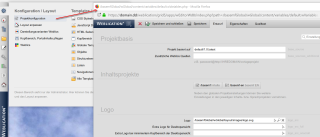
There are many different setting options in the project configuration screen. You can change the project settings at any time, even retrospectively.
Preparing and configuring the layout
Step 1: Page layout
Select "Customize layout" in the Weblication® panel to define the page layout according to your requirements. The now opened page.scss provides you with the most important settings in the "Mask" tab, including
- Page structure
- Widths
- Standard displays
- Header area
- Header area variants, etc.
- Heights
- logo
- Full text search
- Language selection
- Metanavigation
- Main navigation at the top
- Sub-navigation or main navigation on the left
- Breadcrumb navigation
- Main area
- Standard spacing
- Column spacing
- Navigation aid
- Page background
- Page variants
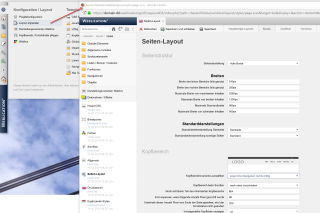
The options and areas available in the screen may vary depending on the status and settings of the installed project base!
If you do not have the additional full-text search module with a licensed Core Classic, you should select the header area so that it does not contain a search field.
Step 2: Assign portal content
You can define the content of the header area and assign global content for the project via"Header area / Maintain portal content". To do this, simply insert the desired element (e.g. heading and body text) at the desired position.
You can use structural elements such as"Include navigation-dependent content" and"Include content of the current page" to define globally where content may be inserted depending on the navigation, object, current page, etc.
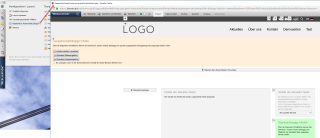
The ability to assign portal content centrally means you can avoid redundancies and are extremely flexible when implementing your portal!
You can find more information on the further information page.
General project configuration
Open the project configuration using the "Configuration, Layout" button in the Weblication® panel.

There are many different setting options in the project configuration screen. You can change the project settings at any time, even retrospectively.
Preparing and configuring the layout
Step 1: Basic structure and navigation
In the "Layout / Structure" tab, select the desired layout variant, the display of the header area, the desired navigation structure and the display of the content structure.
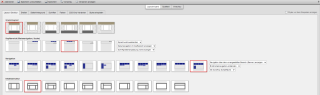
If you do not have the additional full-text search module for licensed Core Classic, you should select the header area so that it does not contain a search field.
Step 2: Widths, page background, fonts, colors
In the "Widths" tab, select the desired layout variant, the display of the header area, the desired navigation structure and the display of the content structure.




Step 3: Assign portal content
You can assign global content for the project via the"Page / portal structure". To do this, simply insert the desired element (e.g. heading and body text) at the desired position.
You can use the structure elements"Include navigation-dependent content" and"Include content of the current page" to define globally where content may be inserted depending on the navigation or the page.
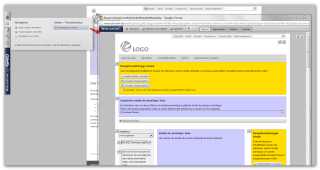
The ability to assign portal content centrally means you can avoid redundancies and are extremely flexible when implementing your portal!
You can find more information on the further information page.


